Creating “Add to Calendar” Link for Your Emails
Planning an event-be it a webinar or, product launch, or webinar, comes with one big challenge: making it easy for people to remember it. This is where the simple yet powerful add to calendar link comes in. With one click, your audience can save your event to their calendars. No muss, no fuss-just seamless reminders.
Let’s walk through everything you need to know to create a strong add to calendar link in your emails, so attendees hit “Save” instead of “Forget.”
Why “Add to Calendar” Links Matter?
Including an add to calendar action in your emails can:
- Reduce friction in RSVPs – attendees don’t have to manually create events.
- Increase attendance by helping subscribers avoid double booking.
- Boost engagement: event attendance often translates to conversions.
In fact, enabling users to sync your event with their calendars has been shown to maximize engagement and attendance.
Step 1: Choose Which Calendars to Support
Not all calendar platforms integrate the same way. Here’s how support stacks up:
| Calendar Platform | Accepts ICS File | Accepts Direct Link |
| Google Calendar | Yes | Yes |
| Outlook.com / Office 365 | Yes | Yes |
| Yahoo / AOL | Yes | Yes |
| Apple Calendar | Yes | No |
| Outlook Desktop App | Yes | No |
For maximum reach, include both an .ics calendar file (widely compatible) and direct links for Gmail or webmail users.
Also Read: Top Transactional Email Services in 2025
Step 2: Create the “Add to Calendar” Assets
- Create an ICS file
Use tools such as the iCalendar Event Maker to create a standard. ics file that has the details of the event (title, time, location, description, etc). This is a universal format that would possess wide compatibility.
- Generate Calendar Specific Links
To support uninterrupted clicking-to-add in systems such as Google Calendar, Outlook.com, or Office 365, use a link generator. There are a variety of services to find, such as Amit Agarwal Calendar Links, AddEvent, or Customer.io Calendar Link Generator, that give easy and fast results:
Infill your event title, time, location, etc.
- Create unique Web URLs by calendar type.
Through these tools, it becomes easy to create links-there is no coding involved.
Step 3: Embed in Your Email
Now the interesting part is making it clickable.
- Post the ICS file to your website or in your email system, where it can be seen by invitees.
- Insert a button with a link in your email with the descriptive text Add to Calendar.
And, optionally, dynamically reveal multiple CTA buttons, including:
- Add to Google Calendar
- Add to Outlook / Apple Calendar
- Tailoring the links to the email clients a recipient is using will enhance the UX and conversions.
Step 4: Design the CTA Button
Your add calendar button must be visible and eye-catching, and stand out. As opposed to incorporating it into a text, make it pop as a legitimate call-to-action.
This is how to do that:
- Keep the wording simple: Keep your wording simple, like “Add to Calendar”, “Save the Date,” or “Don’t miss it.”
- Put it in plain view: Put the button where people are going to be looking-preferably somewhere that you mention your event or somewhere to RSVP.
- It should be branded: Keep it using your brand colors and fonts to keep it seeming professional and consistent.
- Offer alternatives where possible: Perhaps make different-colored buttons that say Google, Outlook, and Apple Calendar, so that users can choose depending on which calendar they prefer.
And this step will make sure that your invite does not get read-it gets saved.
Step 5: Optimize for Clicks & Quality
Increase effectiveness using the following tips:
- Use unequivocal text such as “Add to Calendar” or “Save Event”
- Provide choices-give people options on their calendar.
- Put it up front- on top of event details or RSVP CTA.
- To prevent damaged links, use e-mail across platforms.
Also Read: Email Outreach Tools for Smart Communication (2025)
Benefits at a Glance
- Improved attendance: Reminders become more convenient and, as a result, fewer people skip.
- Enhanced user experience: Click and it’s done- the event is saved.
- Less friction: No more entering of data by hand, or input errors.
- Higher RSVP conversions: A trust-inspiring experience.
Conclusion
Although an add calendar link may seem to be of simple character, it adds a big impact. It eliminates the friction and makes participating in events simple, and it enhances email adoption.
Providing an .ics file, supplementing it with links corresponding with the date on the calendar, and sprinkling with a CTA button, you increase the number of people who not only read your message, but also remember it.
Thus, when you are sending an event email, do not simply ask the receiver to attend-enable it. Make it a point to encourage them to put it into their calendar and see your RSVPs and relationships increase.
FAQs
What is an “add to calendar” link?
It’s a clickable button or URL in an email that saves event details directly to your calendar.
Are ICS files compatible with many calendars?
Yes-ICS files work across most platforms, making them essential for universal support.
How do I create calendar-specific links?
Use tools like AddEvent or Customer.io’s generator to build calendar URLs fast and code-free.
Should I include multiple calendar options in one email?
Yes – offering Google, Outlook, and ICS options improves user compatibility and participation.
Can I track clicks on my “add to calendar” links?
Definitely your email platform or analytics tags to measure link engagement and event saves.



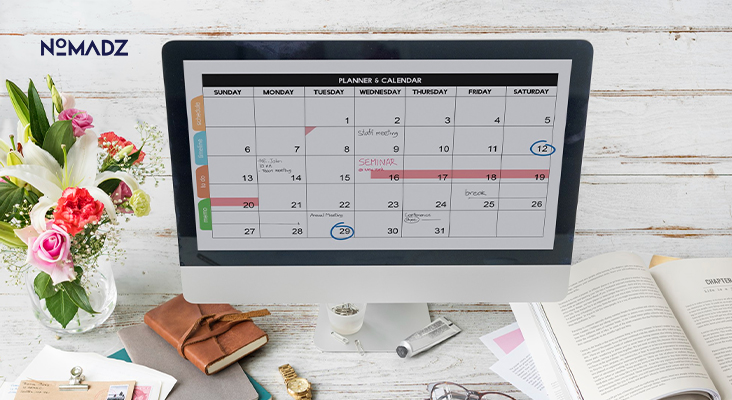

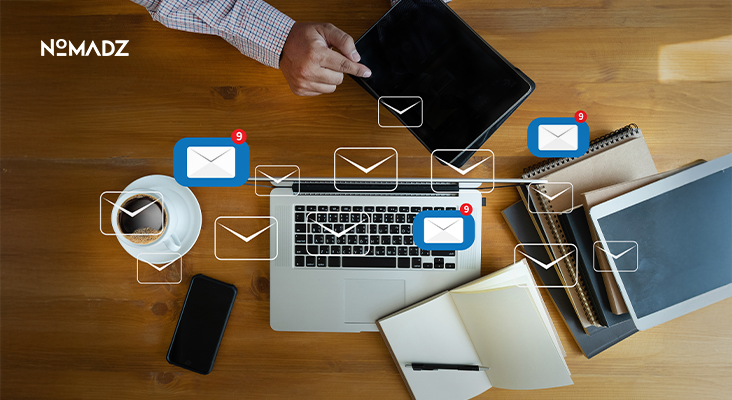



Leave feedback about this