How to Create a Facebook Business Page: Step-by-Step Guide
Whether you’re developing a start-up business, developing yourself as a brand, or extending an existing business, you’ll need an online presence. One elegant solution is a Facebook business page. It allows you to reach customers and provides details, advertising, and messaging functions to help you manage your relationships well.
This blog will guide you in establishing your business on Facebook with certainty, not trial and error.
| Step | Task | Notes |
| 1 | Log in to your personal account | Required to access the page creation |
| 2 | Navigate to the page creation | facebook.com/pages/create |
| 3 | Enter business info | Include name, category, and contact |
| 4 | Upload images | Logo and cover photo |
| 5 | Customise settings | Visibility, admins, and comments |
| 6 | Add business details | Website, hour,s and description |
| 7 | Create a username | Brand-aligned and short |
| 8 | Post content | Pin key info |
| 9 | Promote page | Invite, share, advertise |
| 10 | Monitor insights | Analyse and adjust |
How to Set Up a Business Facebook Page in 2025
Setting up your FB business page can take minutes, but the impact can last for years. The information below will help you do things properly from the beginning.
Step 1: Sign in Using Your Facebook Account
To start, you must first create a personal Facebook account. For now, administrators of Facebook business pages must create a personal profile to access them. Don’t worry, your information will remain private. Think of it as the backend access needed to manage your new Facebook business.
Step 2: Open the Page Creation Section
Once you are in, go to the page creation area on facebook.com/pages/create. This is where you’ll set up a Facebook business page. Click on “Business or Brand” to create your account. It was developed with companies, brands, and service providers in mind.
Also Read: Best Facebook Marketing: Tips to Grow Your Social Media in 2025
Step 3: Provide Your Business Details
You’ll need your page name (usually your business name) and a category that describes your business. Facebook keeps suggesting words such as “Coffee Shop”, “Consulting Agency”, or “Beauty Salon” while you type. Always double-check your facts, since that determines how visible your page is online.
If you are a business owner, list your business address and phone number. You can pick your region with online businesses, and omitting your physical address is fine.
Step 4: Add Your Profile and Cover Photo
Add a photo of your company, preferably your logo. On the cover photo, display a product image, a picture of your team, or a banner promoting your services. A picture can be more effective than words for those who move past posts quickly.
They give your brand a way to be recognised quickly by your audiences.
Step 5: Customise Your Page Settings
Go to your settings and adjust any key parts you want to. As soon as your page is ready, change the visibility to “Publish.” Customise your communication settings, link Instagram if relevant, and ask others to help you manage your page by adding them as admins or editors.
You can choose here whether people can post on your page or if you need to approve every comment.
Also Read: What is the Best Time to Post on LinkedIn in 2025?
Step 6: Complete the Details of Your File
Put a short and interesting business description in the “About” section. Tell your audience your name, job description, and what makes your business special. Use keywords naturally, like how to create a Facebook business page, so search engines pick up your content easily.
In addition, provide your site link, open and closed days, an email, and other means of contacting you so your customers have various ways to reach you.
Step 7: Give Yourself a Username
Your username or @handle is just below your page name, and it’s a quicker way for people to find you. Choose something simple and clear that reflects your business. It plays a key role when you create a Facebook page for a business, helping it stand out and making it easier to find in search.
Step 8: Post a Blog to Kick Off Your Project
After creating a page, publish a helpful update, whether a witty message, an introduction, or news of a recent sale or launch. Having plenty of posts and comments lets your page appear established, which helps your audience trust it.
Pin one post to the top of your page so that it’s easy for newcomers to find when they come to your page.
Step 9: Invite Friends and Promote Your Page
You can gain your first audience using the Invite Friends button. You can add the Bit link to your profile or send it through Messenger. You can promote your Facebook business page with adverts and share it on other social media apps, like Instagram or your website.
While learning how to make a business Facebook page work for you and your business, it is very important to keep a connected environment.
Also Read: How B2B Social Media Marketing Powers Business Growth in 2025
Step 10: Track Insights and Keep Updating
Now that your Facebook business presence is live, regularly visit the Insights tab. You will learn how your content works, when your audience comes online, and your best approaches.
By including this information in your posts, you will make them more effective and reach more people. Make it a habit to upload new images, mark important business events, or post updates on your page. Web pages that are often updated do well in search results and recommendation lists.
Conclusion
Following the above steps will create a solid presence with your Facebook business page that connects directly with your customers. You can use this setup to grow your brand, stay in touch with your clientele, and grow your business as a local business or through online services.
Update your page regularly, ensure that all your business communication is consistent, and check how you are doing regularly.
FAQs
Q. How do I create a Facebook business page?
A. Use your account to go to facebook.com/pages/create and work through the instructions to create your business profile.
Q. Is a Facebook business page free?
A. Yes, creating and managing a Facebook business page is completely free. If you don’t want to advertise, you won’t pay anything.
Q. How do I open my Facebook business page?
A. Go to facebook.com, click “Pages” on the left menu, and then click your FB business page. The list of your FB business pages will appear.
Q. Does a personal account with Facebook have to be created to make a business page?
A. No, but you must have a personal account. You need it to set up and manage a business page.
Q. Can I promote my Facebook business page after I have set it up?
A. Yes. You can share your page with your friends, mention it in your profile link, do pay-per-click advertising, or add it to other social media networks.




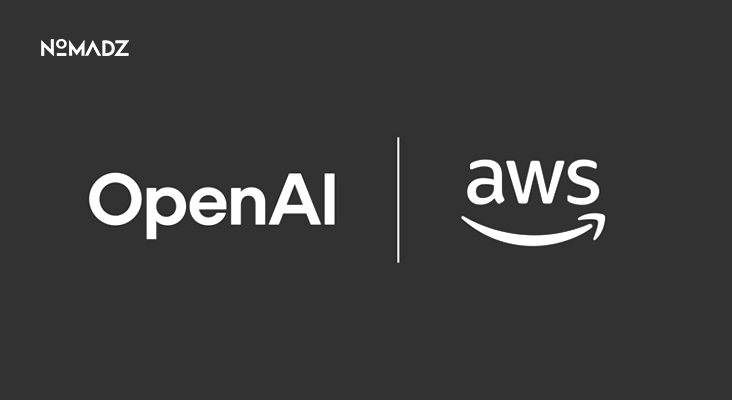


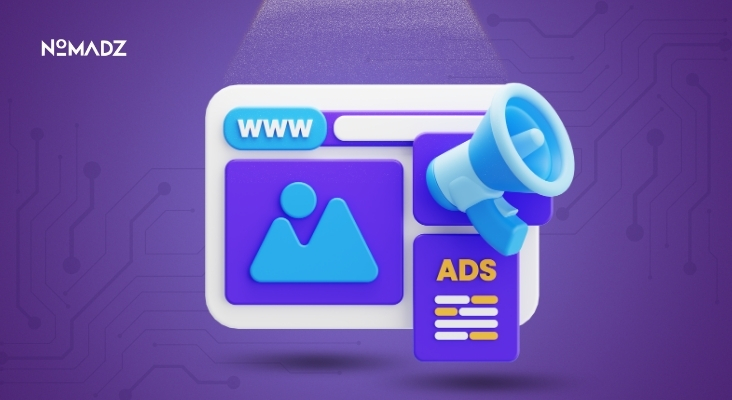

Leave feedback about this